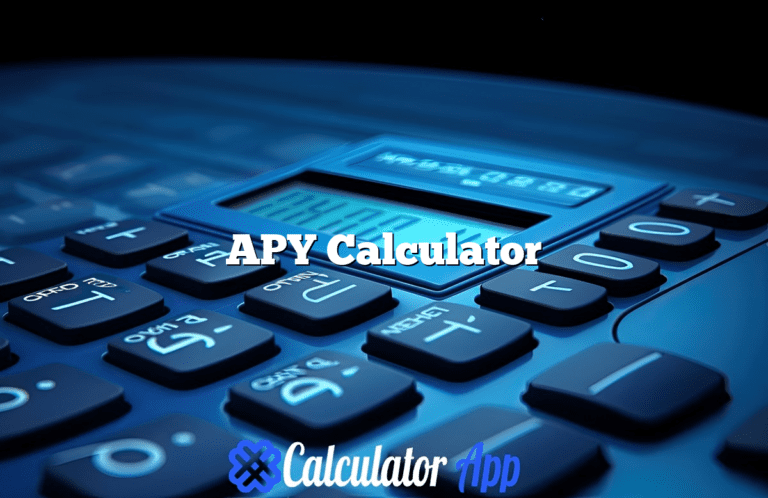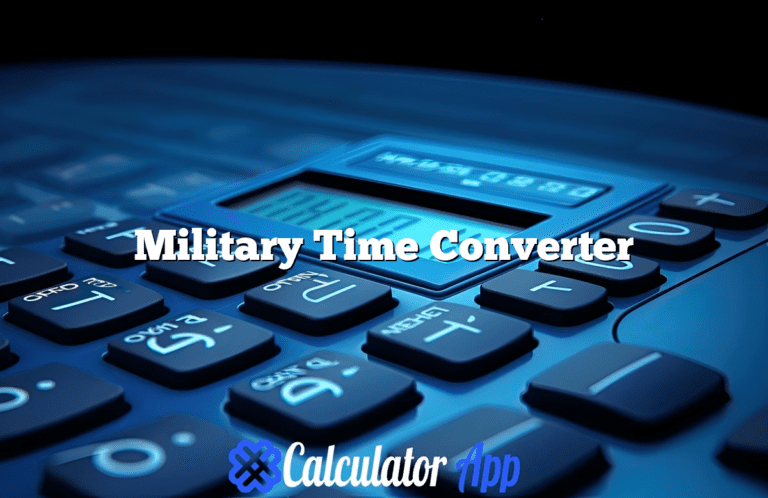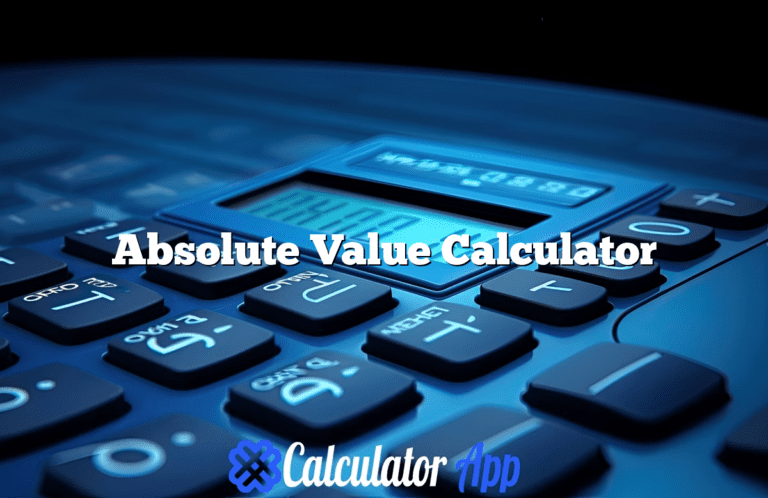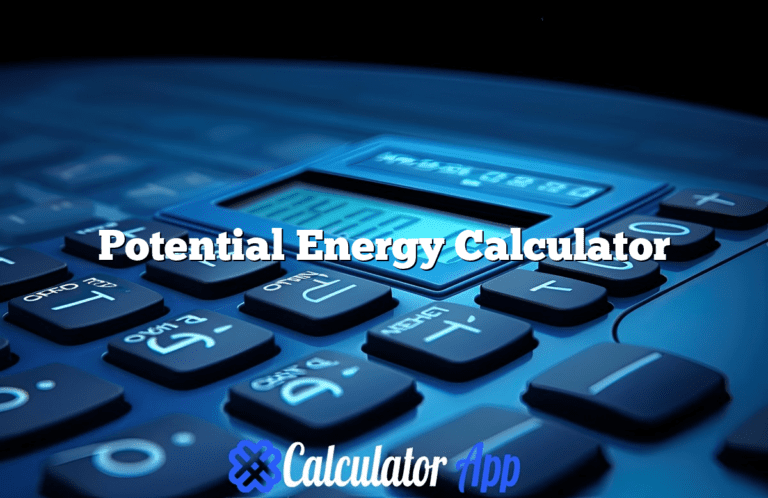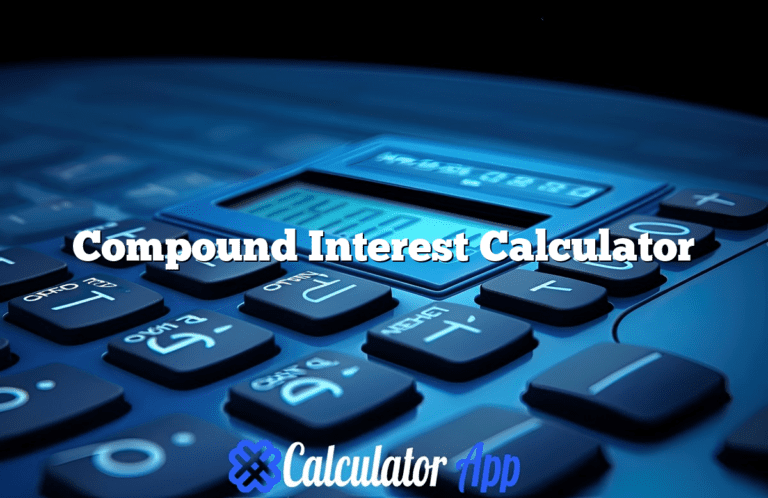Advanced Pc Bottleneck Calculator
Detailed Bottleneck Assessment and Upgrade Suggestions
Disclaimer:
The Bottleneck Percentage and Overall Performance Score are estimates based on your system's CPU, GPU, RAM, and storage inputs. The Bottleneck Percentage indicates the component with the lowest performance relative to others, highlighting potential limitations. The Overall Performance Score reflects a weighted sum of component performances, adjusted for factors like resolution and usage scenario.
These results are for guidance only and may not fully represent real-world performance differences. For accurate evaluations, consider additional benchmarks and real-world testing alongside these estimates.
Ultimate Guide to PC Bottleneck Calculators: Maximize Your Gaming and Workstation Performance
Building or upgrading a PC is one of the most exciting projects for tech enthusiasts, gamers, and professionals alike. But one challenge that many overlook is understanding how different components work together. When parts of your system are mismatched, it can create what’s known as a bottleneck. Bottlenecks can limit your computer’s potential, slowing down gaming, productivity, or creative tasks. This is where a PC Bottleneck Calculator becomes a valuable tool.
In this detailed guide, we’ll break down everything you need to know about PC bottlenecks, how to avoid them, and how to use a PC Bottleneck Calculator to ensure you’re maximizing performance in your custom rig.
1. What is a PC Bottleneck?
A PC bottleneck happens when one or more components in your computer are unable to keep up with the others, restricting the overall performance of your system. You can think of it as a traffic jam: even if most cars are driving at the speed limit, the flow of traffic slows if one car is moving much slower.
For example, you could have the latest graphics card capable of running games in 4K at high frame rates, but if your CPU isn’t powerful enough to process data fast enough, your GPU may be underutilized, and your game’s performance suffers. Bottlenecks can occur in any combination of components, but they most frequently involve mismatches between the CPU (processor) and the GPU (graphics card).
Types of Bottlenecks:
- CPU Bottleneck: When the processor isn’t fast enough to keep up with the demands of other components, like the GPU. This is especially noticeable in CPU-intensive games or software.
- GPU Bottleneck: Occurs when the graphics card can’t handle the data being provided by the CPU fast enough. This is common in visually demanding games or when running applications at high resolutions like 1440p or 4K.
- RAM Bottleneck: Not having enough memory can lead to slowdowns, particularly in multitasking scenarios or when running memory-hungry applications like video editors or 3D software.
- Storage Bottleneck: If your storage drive (especially if it’s an HDD) can’t read or write data fast enough, it can create bottlenecks, causing long load times.
- Resolution Bottleneck: The higher the screen resolution, the more strain it puts on the GPU. Pairing a weak GPU with a 4K monitor will result in frame drops and poor performance.
2. Why Do Bottlenecks Occur?
Bottlenecks can arise from a variety of factors, usually because of imbalanced hardware choices or outdated components. Let’s explore why bottlenecks happen:
Component Mismatch:
One of the most common reasons for bottlenecks is pairing components that don’t complement each other. For instance, combining a high-end graphics card with a budget CPU will likely lead to a CPU bottleneck, where the CPU is unable to keep up with the demands of the GPU.
Outdated Hardware:
Over time, technology evolves rapidly. If you’ve upgraded only one part of your system (like adding a new GPU) but left other components the same, older hardware can quickly become a bottleneck.
Poor Cooling Solutions:
Sometimes, even high-end components can become bottlenecks if they overheat. When a component overheats, it can engage in thermal throttling, a process where the hardware reduces its performance to avoid damage. (See Also: Anniversary Calculator)
Insufficient RAM:
Not having enough RAM can lead to stuttering and lag, especially when running modern software or playing AAA games. RAM is essential for multitasking, and if your system runs out of it, it will rely on much slower disk-based virtual memory, resulting in a bottleneck.
3. Common PC Bottlenecks in Gaming and Workstations
Depending on whether you’re building a gaming PC or a workstation for productivity, different bottlenecks may arise. Let’s break down the most common ones:
Gaming Bottlenecks:
- CPU Bottleneck: In CPU-intensive games like real-time strategy or simulation titles, the CPU needs to process many AI elements or physics calculations. If your processor is weak, it will struggle to keep up, causing frame rate drops even if your GPU is powerful.
- GPU Bottleneck: In graphically demanding games, particularly at high settings, the GPU does the heavy lifting. However, if your GPU is not powerful enough, it will struggle to maintain consistent frame rates, especially at higher resolutions like 1440p or 4K.
- Resolution Bottleneck: If you’re gaming on a high-resolution display (e.g., 4K), you will demand much more from your GPU. Low or mid-range GPUs may struggle to provide smooth frame rates at these higher resolutions.
- RAM Bottleneck: For modern games, 16GB of RAM is typically recommended. Having less RAM can result in stuttering, freezing, or slowdowns as the system struggles to load assets quickly.
Workstation Bottlenecks:
- CPU Bottleneck: Workstation applications like 3D rendering, video editing, and software development often rely heavily on the CPU. If you’re using a processor with fewer cores or low clock speeds, tasks will take longer to complete.
- Storage Bottleneck: For productivity tasks, especially those involving large files like video editing, slow storage can severely impact your workflow. Switching from an HDD to an SSD will drastically reduce loading and saving times.
- Memory Bottleneck: For demanding applications, 32GB or even 64GB of RAM might be required. Not having enough memory can prevent you from running virtual machines or handling large datasets efficiently.
4. How Does a PC Bottleneck Calculator Work?
A PC Bottleneck Calculator is a tool designed to help you assess how well-balanced your PC components are. It calculates potential bottlenecks by comparing your selected hardware components.
How It Works:
- Component Input: The user selects their CPU, GPU, RAM, storage, and other system specifications.
- Workload Type: The calculator asks if the PC is primarily for gaming, workstations, or general use.
- Bottleneck Calculation: Based on the selected components and intended workload, the tool will calculate and highlight any bottlenecks. This might include CPU, GPU, or RAM bottlenecks.
- Recommendations: The calculator will offer upgrade suggestions to balance your system for maximum performance.
This tool is extremely useful for both PC builders and upgraders as it helps to avoid unnecessary spending on components that won’t offer a significant performance increase due to bottlenecks elsewhere.
5. Steps to Use a PC Bottleneck Calculator
Using a PC Bottleneck Calculator is straightforward, even if you’re new to PC building. Follow these steps to get the most accurate analysis:
- Input Your Components: Enter the specifications of your current or planned PC build, including the CPU, GPU, RAM, storage, and power supply.
- Choose the Resolution and Graphics Settings: If you’re gaming, select the resolution you plan to game at (e.g., 1080p, 1440p, or 4K) and the type of graphical settings you’ll use (low, medium, high, or ultra).
- Select the Type of Workload: Indicate whether you’re building your PC for gaming, video editing, 3D rendering, or general computing. Each of these tasks requires different resources.
- Analyze the Results: The calculator will show the percentage of bottleneck each component is causing, allowing you to make informed decisions on upgrades or adjustments.
- Review Recommendations: Based on the analysis, you’ll receive suggestions on which components might need upgrading to optimize your system’s performance.
6. How to Identify the Bottleneck in Your PC
Beyond using a bottleneck calculator, there are several ways to manually identify bottlenecks in your system. Here are a few methods you can try:
1. Task Manager (Windows)
Open Task Manager and monitor CPU, GPU, and memory usage while running demanding tasks like gaming or video editing. If one component is consistently hitting 100% while others are underutilized, that’s your bottleneck.
2. Performance Monitoring Tools
Using software like HWMonitor, MSI Afterburner, or CPU-Z allows you to track real-time usage of all your components. These tools give detailed insights into how well each part of your system is performing. (See Also: Absolute Value Calculator)
3. Benchmarking Software
Running benchmarks with tools like 3DMark, Cinebench, or UserBenchmark can provide a detailed report on your system’s performance. These reports help identify underperforming components and areas where bottlenecks are likely.
7. Optimizing Your System for Maximum Performance
Once you’ve identified the bottleneck, you can take several steps to optimize your system and improve performance.
CPU Bottleneck Fixes:
- Upgrade the CPU: If your CPU is the bottleneck, upgrading to a more powerful model, like an Intel i7/i9 or an AMD Ryzen 7/9, will help.
- Overclocking: Overclocking your CPU can improve its performance, but make sure your system has sufficient cooling to prevent overheating.
GPU Bottleneck Fixes:
- Upgrade the GPU: If your graphics card is the weak point, upgrading to a more powerful GPU like the NVIDIA RTX 3080 or AMD RX 7000 series will provide better frame rates and overall performance.
- Lower Graphical Settings: Reducing the game settings like textures, shadows, and anti-aliasing can help reduce the load on the GPU.
RAM/Storage Bottleneck Fixes:
- Add More RAM: Upgrading to 16GB or even 32GB of RAM can significantly improve multitasking and performance in modern games and applications.
- Switch to SSD: Upgrading from an HDD to an SSD will drastically improve load times and system responsiveness.
8. Balancing Price and Performance in Your PC Build
When building or upgrading a PC, it’s easy to get caught up in chasing the best possible components. However, the most expensive hardware isn’t always necessary for your needs. Here are a few tips for balancing price and performance:
- Understand Your Use Case: If you’re building a gaming rig, invest more in the GPU. For productivity, the CPU and RAM are more critical.
- Avoid Overkill Components: A high-end GPU like the NVIDIA RTX 4090 is overkill if you’re only gaming at 1080p. Match the components to your needs.
- Look for Deals and Older Models: Last year’s high-end GPU or CPU may offer a great balance of performance and value at a reduced price.
- Upgrade Gradually: Don’t feel pressured to upgrade everything at once. Start with the bottlenecked component, then upgrade others as needed.
9. Common Mistakes to Avoid When Building a PC
Avoiding mistakes during the build process is essential to prevent future bottlenecks and ensure your PC runs smoothly. Here are some common pitfalls:
1. Skipping Component Compatibility Checks
Ensure your chosen CPU and motherboard are compatible. For example, pairing a Ryzen 9 CPU with an older motherboard that doesn’t support it will cause issues.
2. Choosing the Wrong Power Supply
An underpowered PSU can lead to system instability or failure. Make sure your power supply has enough wattage to support your components.
3. Ignoring Cooling Solutions
High-performance CPUs and GPUs can overheat without proper cooling. Invest in a quality CPU cooler or consider liquid cooling solutions for top-tier builds.
4. Neglecting Up-to-Date Drivers
Keeping your GPU drivers and system software updated ensures that your hardware is performing optimally.
5. Opting for Aesthetics Over Functionality
RGB lighting and sleek cases are great, but don’t compromise airflow, cooling, or component quality for aesthetics.
10. Conclusion: Maximizing Your PC’s Potential
Building the perfect PC means achieving a balance between components, ensuring that none are holding back the others. By understanding bottlenecks and using a PC Bottleneck Calculator, you can optimize your system for both gaming and productivity tasks. Whether you’re gaming at 4K or working on intensive video editing projects, eliminating bottlenecks will help you unlock your PC’s full potential.
Take the time to evaluate your current setup, identify any weaknesses, and upgrade strategically. By doing so, you’ll ensure that your PC delivers the best performance possible—without breaking the bank.